Handy Backup Online
- Select Handy Backup Online to store your backups on your Novosoft Remote Backup Service account.
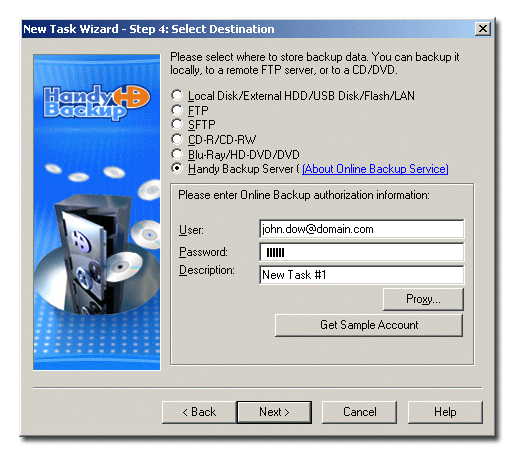
To use the Online Backup Service, you need to register an account. To do it, click the About Online Backup Service link which will open your default web browser and take you to the web page where you will be able to choose an appropriate storage plan and register your account. You can also access this page at the following URL: http://www.handybackup.net/online-backup.shtml.
To configure online backup, specify the following options:
- User: Enter your login name.
- Password: Enter your password.
- Description (optionally): Write a brief description of your backup set.
- Click Proxy: if your computer is inside a firewall. The Proxy server settings dialog will appear.
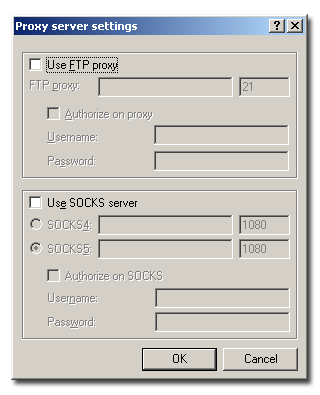
- Check Use FTP proxy if you want to use FTP proxy. Specify FTP proxy host and, if necessary, authorization data.
- Check Use SOCKS server if you want to use SOCKS server. Select type of the SOCKS server, specify the server name and, if necessary, authorization data.
- When finished, click OK.
All Handy Backup users can use the Backup Online Service by registering a free 100, 200 or 500 Mb account. For users of the trial version of the program this account will be accessible for 10 days. However, if you purchase a Handy Backup license the free account validity period will be extended to 30 days. To register a free trial account, click Get Sample Account or visit http://www.handybackup.net/get-online-backup-trial.shtml.